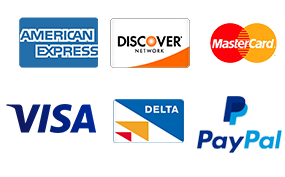Themes, Illustrations, And Charts
Module 04 Excel Project – Themes, Illustrations, And Charts
In the first project piece you created the core of the portfolio and filled in the initial purchase data (e.g. number of stocks purchased, purchase price, date of purchase, total investment) of 10 different stocks. It is now time to enhance your workbook with a theme, illustration, chart, and filter.
For this piece of the project, include the following in your portfolio (separate worksheets if applicable):
- In the Ribbon, under the Page Layout tab, click on a thumbnail of a new theme you want to use (e.g. Organic, Wisp, Integral, etc.)
- Click here to download a Portfolio image file to use in your workbook.
- Insert the “Portfolio Picture” into your workbook in an appropriate spot of your choice. Resize if necessary.
- A practical chart or graph
- A filter to each column in your workbook and then sort your stock in alphabetical order
- Format data accordingly (e.g. text, currency, date)
Please help with my homework! Attach is the “Portfolio Picture” for this homework, Thanks!