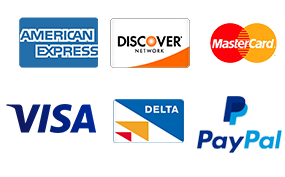Excel spreadsheet
Excel spreadsheet
Paper details:
Determine the funds received and use the text to column feature(concatenate, apply conditional formatting, sort and filter data). Determine your analysis and use sorting and filtering data, conditional formatting as well as subtotals.
1. Open Excel workbook titled “Fundraiser Receipt” and save the worksheet as “First initial_Lastname_School expenses.xlsx.”
2. Add column to the right of “Last Name”column and name as “Full Name” Use the Concatenate function to join Last Name, First Name together,
3. Sort columns C (C5:C25), using A-Z formatting.
4. Using the conditional formatting, determine which students have provided over $50 for the fundraiser in both Funds received and Funds Pending Columns.
5. Highlighting the entire data set (A1:E22), and apply a design to your data: In the Styles group, select Format as Table and use a dark formatting option.
6. Apply the Total row from the Design tab, providing a Sum for the funds raised and Funds Pending.
7. Add the Title “College Fundraiser Project” column by inserting blank lines. Change the font size of your spreadsheet data to 22, fill color with white background, darker 35%.
8. Change the orientation to landscape.
9. Name the worksheet “Fundraiser_Receipt_Solution.”
10. Save the Workbook. Close the Workbook and then exit Excel.